In worldpainter you can either sculpt the landscape with brushes by hand, or you import an existing heightmap from an image.
These images are grayscale images, where the color value corresponds to the height of the pixels position. Bright means high, dark means low:
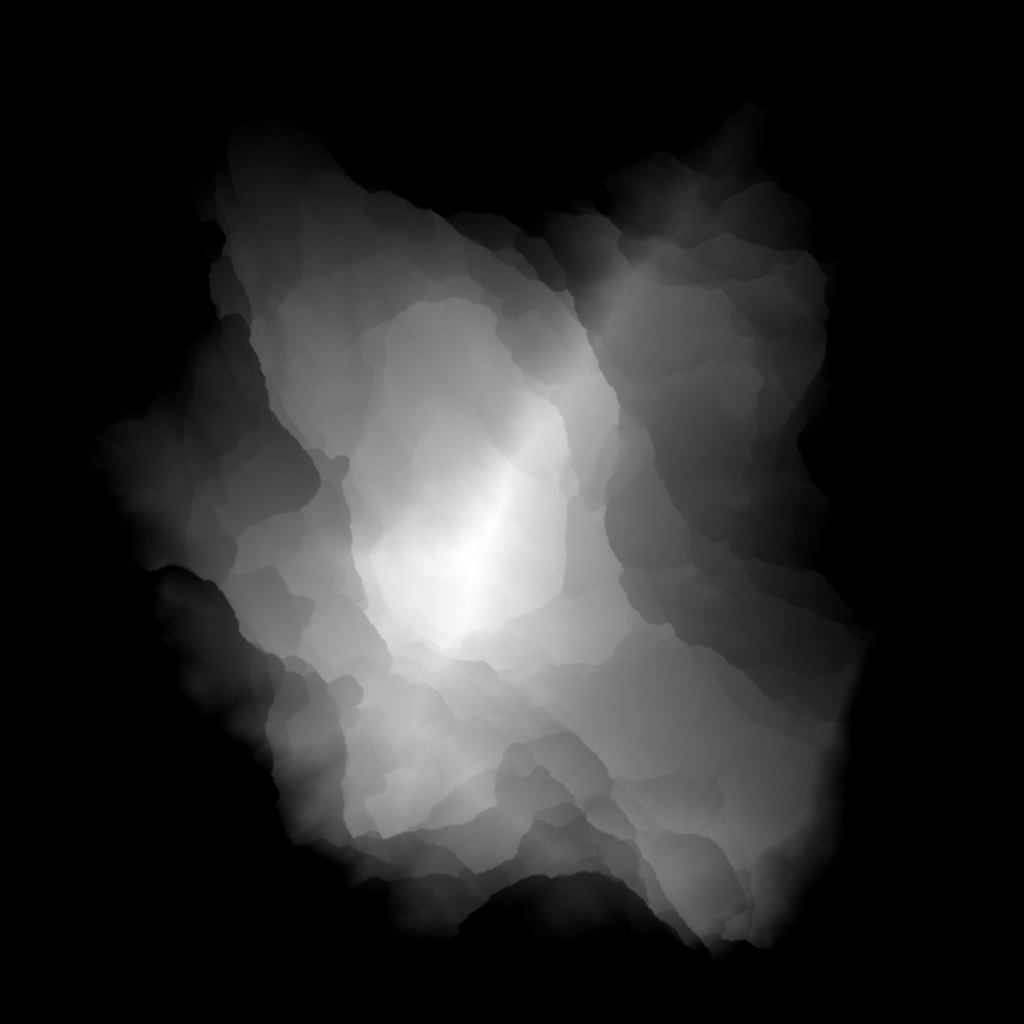
And after importing such a heightmap to worldpainter, it looks like this:
Note: i painted the terrain, you import only elevation, nothing else.
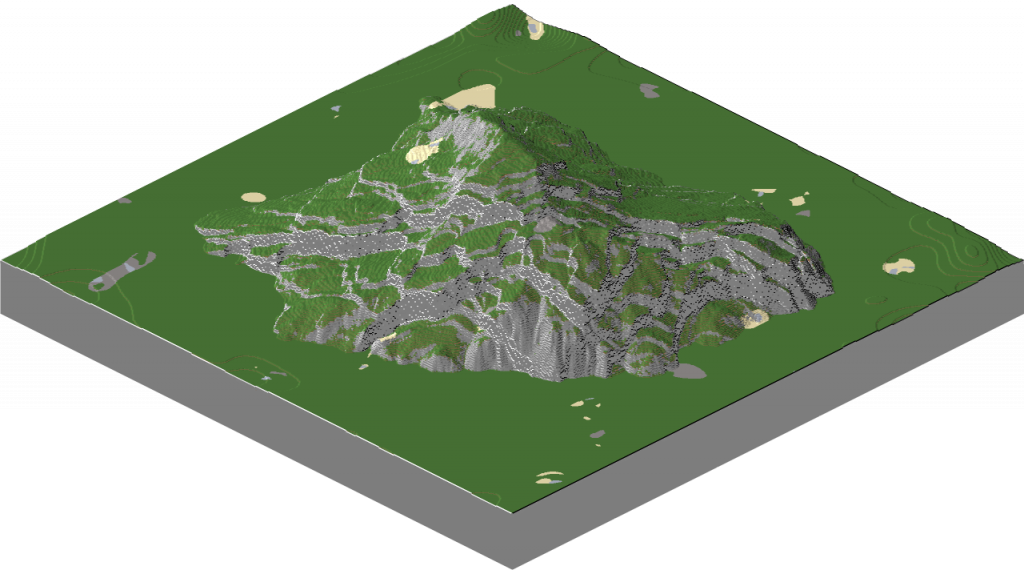
Importing as a new world
You can import the heightmap by selecting File > Import new world > From heightmap. Then you get an import menu where you can change the horizontal scaling of the map and the vertical scaling. This feature serves to start a new world with an existing heightmap.
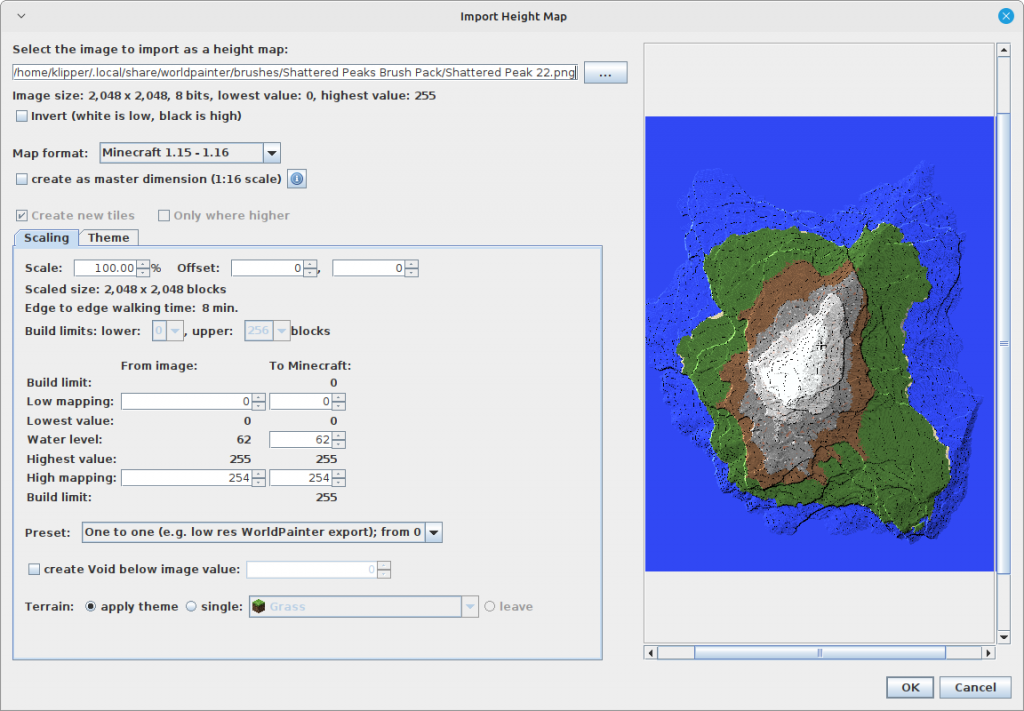
Importing into an existing project
If you already have a project with a map and you dont want to start new, but want to import the heightmap of a mountain into the existing project, there is a feature for it as well:
Edit > Import > Heightmap
The import menu is the same, but it will be added to the existing heightmap and not create a new world.
Some artists claim that importing a heightmap is the better process than using brushes, because brushes sometimes cause “banding” where steps along an elevation line appear.
In my opinion, the import heightmap feature is very clunky and you are better off using brushes.
Technical background
Grayscale images for heightmaps are not only a worldpainter thing, but are used in other software as well.
A.png image uses lossless compression and saves each pixel with its color dinto file, where the color is a list of numbers for each color channel, usually 3 or 4 numbers for RGB or RBGA. JPEGs for comparison use compression that produces smaller files, but will also loose information, colors might change slightly and over time the image quality degrades.
Worldpainter reads the color of the pixel and derives the height from it. Im not 100% sure what worldpainter does, but usually you take red-channel from the RGB (red green blue) color and get a number between 0 and 255 for 8-bit-per-channel PNG files. then you use that as your height value. 16 bit channels allow 0 to 65536 values, so if your mountain is higher than 255m, use 16 bit, otherwise you will get banding or other artifacts.
PNG images support many different color-export-settings:
8-bit-per-channel RGB, 8bpc-GRAY, 16bpc-rgb and more.
You want to use 8bpc RGB or 16bit per channel RGB. Im fairly sure worldpainter can handle other formats as well, but i cant guarantee it.
“The image should be 8-bit or 16-bit grey scale with no alpha channel for optimum results.” – from the worldpainter website
If your grayscale image is NOT compatible with worldpainter, you can use GIMP or Photoshop (or maybe even paint) to transform it:
Import the image to GIMP, then export as a PNG with 8 bpc RGB or 16 bpc RGB
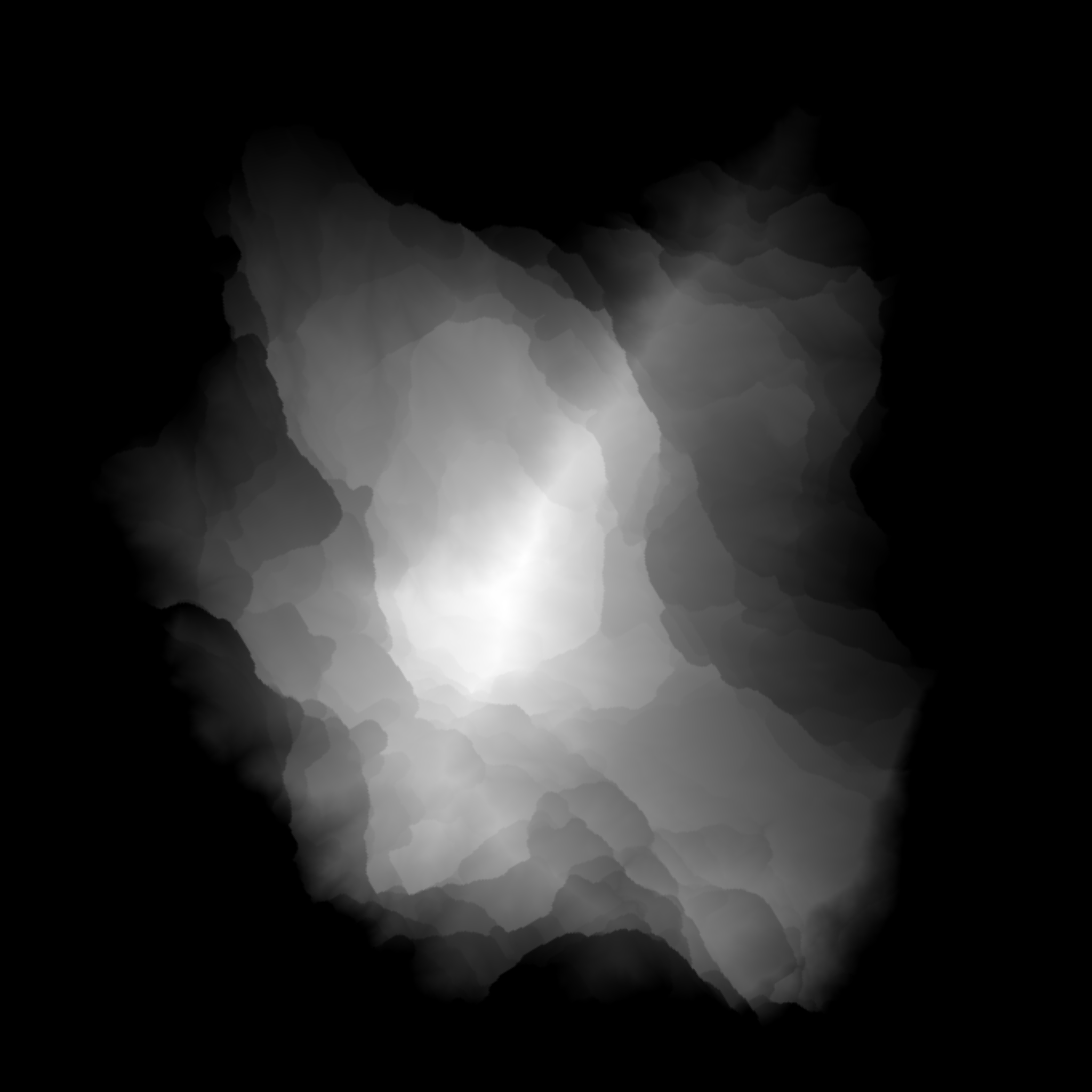
Leave a Reply